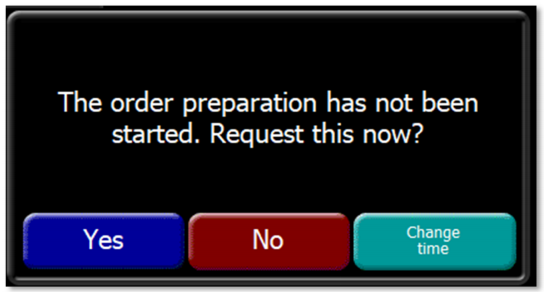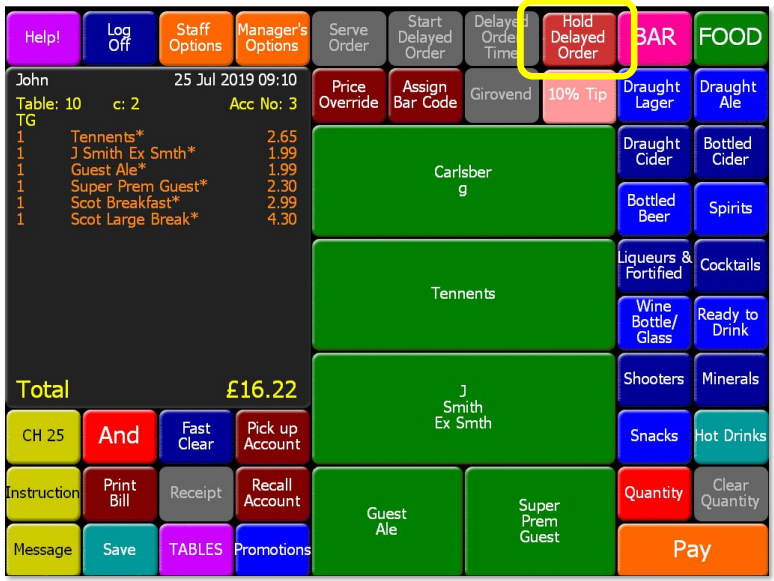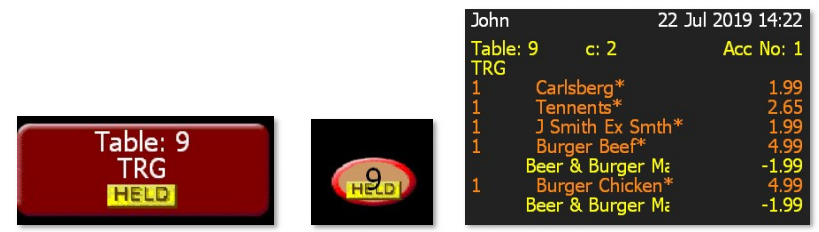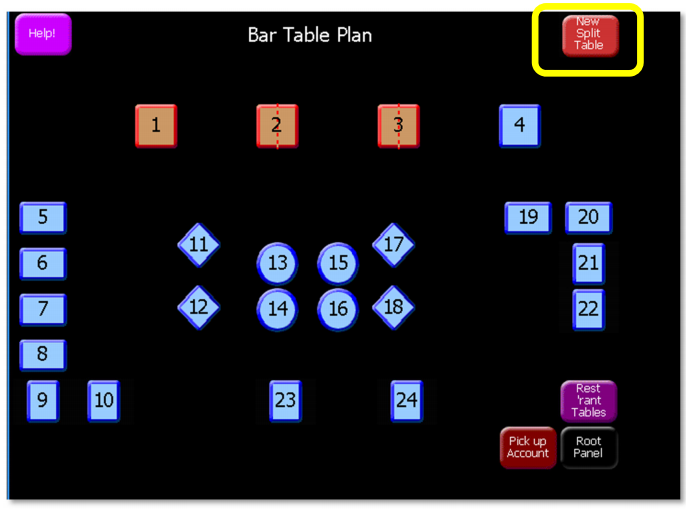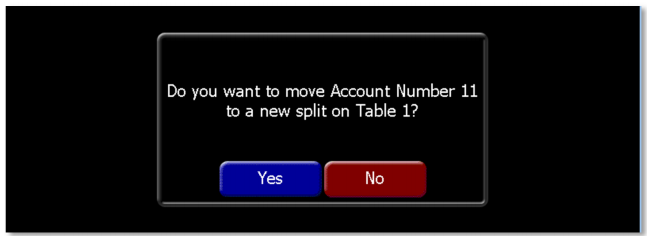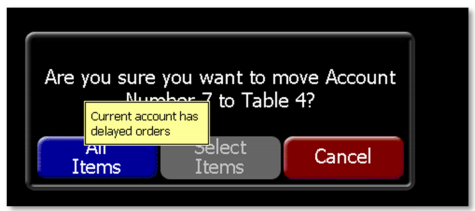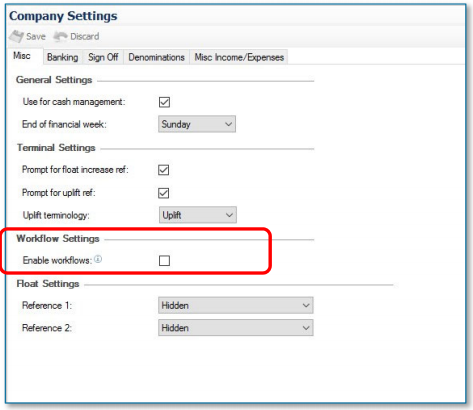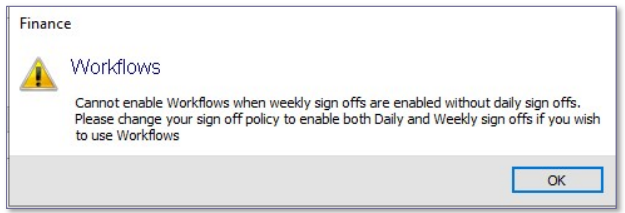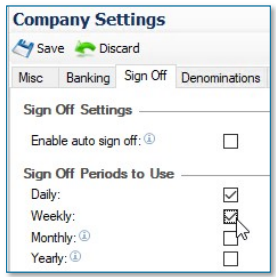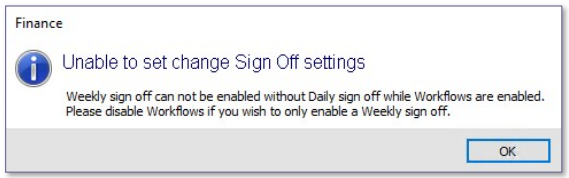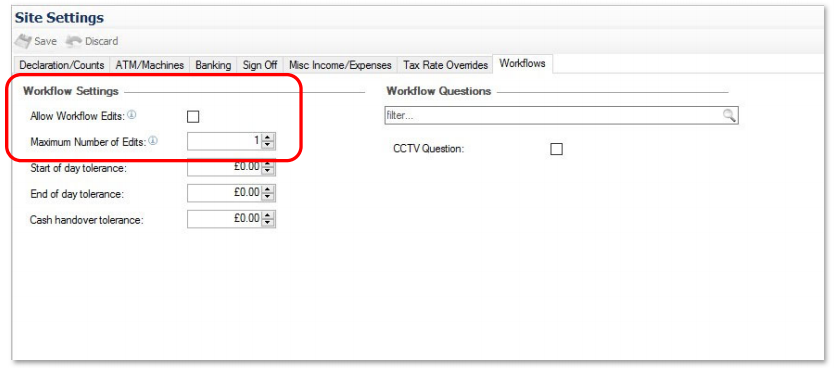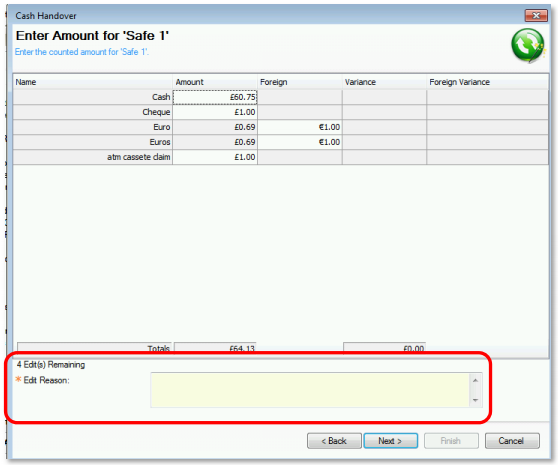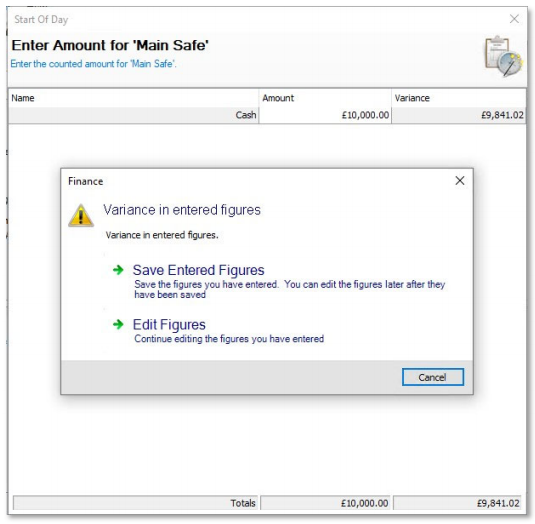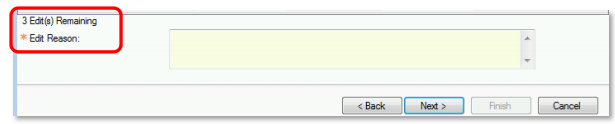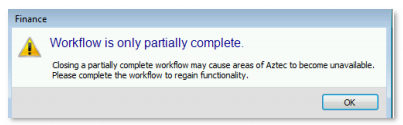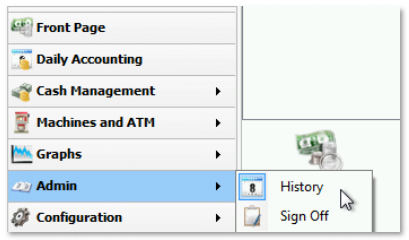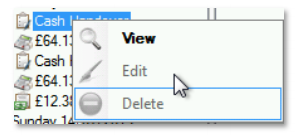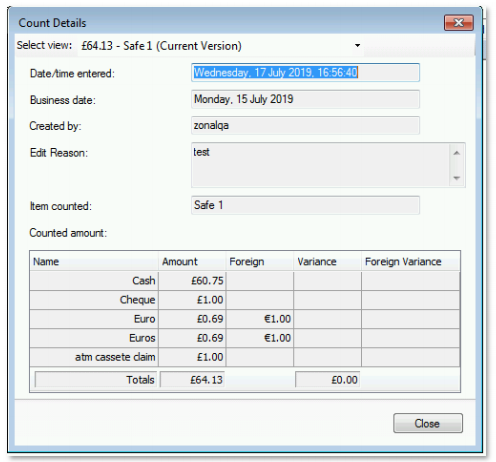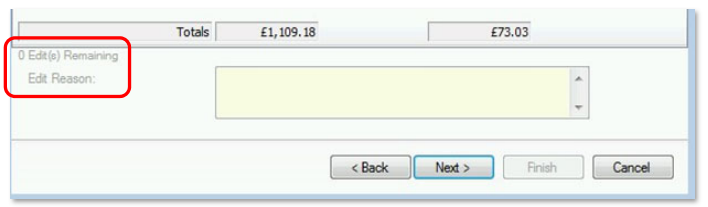Release Date: Production 1 August 2019
Status: Released to Production
For detailed information on Aztec 3.15.0 please view a section below.
For more information any of the features introduced in this release click the title link to navigate to the new feature information.
Allow an iOrder API User to Create a Delayed Order that is Held - AZT-340
The order that is sent from the API now has a new variable to specify whether or not to trigger 'send to x' manually
-
If the value is set to true, the pre-defined preparation time is ignored and the automatic 'send to x' is NOT performed
-
If the value is set to false, the pre-defined preparation time is used and the automatic 'send to x' is performed
-
If the value is null, the previous value stored on an account is used (initial value: false)
When an account is picked up, the following dialogue is displayed as previously:
If the Yes button is pressed, 'send to x' is triggered (as per previous behaviour).
If the new `WaitForManualTrigger’ variable has been set to true on the current delayed order account, the above message is displayed. Select No to prevent the 'send to x' operation and provide the user with a flexible range of options for the order (refer to Allow Delayed Order to be Assigned to a Table and Hold orderlines - Zonal ID 312137).
Allow Delayed Order to be Assigned to a Table and Hold Orderlines - AZT-453
In order to support liveRES Events Pre-order requirements, delayed order functionality has been enhanced in Aztec to support the following scenarios:
-
Customer goes online and adds a booking that requires a pre-order (menu choice).
-
Customer and their party pre-order their menu choices online
-
liveRES Events sends the order via the iOrder API as a delayed order; the order will be visible as a delayed order with the prospective arrival time
When the customer arrives, an Aztec POS terminal operator selects the delayed order and adds it to a table. The operator can then:
-
Save the account, without making changes and send it to x* if the party is ready to eat
-
Save the account, without making changes and not send it to x* if the party is not ready to eat
-
Edit the account, saving the changes and not send it to x* if the party is not ready to eat
-
Edit the account, saving the changes and send it to x* if the party is ready to eat
*x is the dispense point of an order and can be kitchen, bar etc
Head Office Configuration - Add button to Theme
The Hold Delayed Order button needs to be added to the relevant theme, this can be found in the button picker under Other Lists | Delayed Orders
For detailed information on adding buttons to theme panels root or local panels here or for shared / variation panels here.
Head Office Configuration - Send Changes to Sites
For the new settings made at Head Office to take effect at site, perform a communications job to the required sites.
For detailed information on running communications jobs click here.
Site Operations
A table order can be held if it was created on a delayed order account or its parent was created on a delayed order account, and that has yet to be sent to x (bar/kitchen/dispense point).
The 'Hold Delayed Order' (as highlighted above) button will be greyed-out if:
-
The account is not on a table
-
The account has no orderlines
When the 'Hold delayed order' button is pressed it toggles the state on the account. The default is ON and persists if other orderlines are added. A user has to toggle OFF.
Held orderlines are not sent to x; orderliness not held will be sent.
Site Operations - Assigning a Delayed Order to a Table
The liveRES Events Pre-order service models for dine-in require that the delayed order, which includes the customer and their party menu choices, is added to the guests’ table when they arrive.
In order to support this scenario, new functionality allows the delayed order to be either merged to an existing table, or added to a new table or by creating a new split table.
Site Operations - Adding to a New Table
When a guest arrives and they have a 'Pre-order' (which is displayed on the till as a delayed order), POS terminal users can add the order to a table so that they can seat the guest.
The action of adding a delayed order to a table changes it from a delayed order account to a normal account.
Site Operations - Merging with an Existing Table
A delayed order can be moved to a new split on a table by selecting No:
Aztec POS terminal users, when picking up a delayed order, can select an occupied table (1) and add the delayed order to that table and the table number would become 1A for the order / account.
Select a table and press New Split Table. This button only appears if configured:
Confirming the move:
For delayed orders that are merged or moved the button to select some items is greyed out as all items have to be moved.
Finance Workflow Enhancements - AZT-432
Additionally, the Head Office user can configure how many times the site user can edit those steps.
Users with administrative permissions can examine the audit log of each workflow entry (Aztec Finance | Administration | History), by selecting the entry you want to examine and press 'View'. If the entry has been edited, there will be a dropdown at the top of the pop up dialog showing the change history of the entry.
Head Office Configuration - Enable Feature
After installation of Aztec 3.15.0, the default setting for editing of workflows will be set to off.
If workflows are to be used, they must be enabled at company level.
Open Aztec Finance at head office. In Estate Settings, select a company and on the Company Settings screen within the Misc tab page, the Workflow Settings has an 'Enable workflows' check-box.
Workflows can only be enabled when the Sign Off policy is set to Daily or both Daily and Weekly - Please refer to the examples below
The Enable workflows check-box displays a tooltip to advise that the Sign Off policy must be Daily or Daily and Weekly, never just Weekly on its own:
If the user attempts to save a disallowed check-box setting, the following error is displayed:
Within the Sign Off tab page, if the user sets the Signoff policy to ‘Daily’ and ‘Weekly’ (as shown in the example below, workflows will now be enabled):
If at some point later a user tries to disable Daily signoff while Workflows are enabled, the following error is displayed:
When workflows have been enabled at company level, workflow editing can be defined on a per site basis and this must be carried out at site level. Within a workflow enabled company, either select a site or multi-select a range of sites, and within the Site Settings screen, open the Workflows tab page and select the `Allow Workflow Edits’ check-box.
The Maximum Number of Edits field can be set to any number between 1 and 99.
Head Office Configuration - Standard Workflows
The following information describes workflow configuration that is unchanged in this release, but has been provided here to assist with workflow definition and maintenance:
Start of Day Workflow
-
Workflow Questions - For these to appear they must be configured at head office (Aztec Finance | Configuration | Workflow Questions), then enabled on a per site basis (Aztec Base Data | <Site> | Finance | Workflows | Workflow Questions)
-
Drawer Count – Can be defined with blind or non-blind count enabled (Aztec Base Data | <Site> | Finance | Declaration/Counts | Drawer Insert Settings | Enable blind count)
-
Money Belt Count - Can be defined with blind or non-blind count enabled (Aztec Base Data | <Site> | Finance | Declaration/Counts | Money Belt Settings | Enable blind count).
-
Safe Count - Can be defined with blind or non-blind count enabled (Aztec Base Data | <Site> | Finance | Declaration/Counts | Safe Settings | Enable blind count).
-
ATM Count - Requires ATM to be enabled on site (Aztec Base Data | <Site> | Finance | ATM/Machines | ATM Settings | Enable ATM on site). Can be defined with blind or non-blind count enabled (Aztec Base Data | <Site> | Finance | Declaration/Counts | Safe Settings | Enable blind count).
End of Day Workflow
-
Drawer Count – Can be defined with blind or non-blind count enabled (Aztec Base Data | <Site> | Finance | Declaration/Counts | Drawer Insert Settings | Enable blind count)
-
Money Belt Count - Can be defined with blind or non-blind count enabled (Aztec Base Data | <Site> | Finance | Declaration/Counts | Money Belt Settings | Enable blind count)
-
Drawer Declaration - Can be defined with blind or non-blind declare enabled (Aztec Base Data | <Site> | Finance | Declaration/Counts | Drawer Insert Settings | Enable blind declaration)
-
Money Belt Declaration - Can be defined with blind or non-blind declare enabled (Aztec Base Data | <Site> | Finance | Declaration/Counts | Money Belt Settings | Enable blind declaration)
-
Declare ATM - Can be defined with blind or non-blind declare enabled (Aztec Base Data | <Site> | Finance | ATM/Machines | ATM Settings | Enable blind declaration)
Site Operations
Navigation backwards and forwards through a workflow (without making any edits), was possible in previous versions and is unchanged.
Some finance entries were already editable outwith a workflow, for example Banking, Income and Expenses and these remain editable. Safe, Terminal and Money Belt declarations remain uneditable outwith a workflow
Users can only edit the data entered within individual steps of a workflow before the workflow has been completed.
Once completed, no further editing of individual steps is permitted.
When completing a workflow, the user can navigate backwards to edit any area which had previously been completed. The Edit Reason and number of Edits Remaining will only show once a user has navigated backwards in the workflow (refer to the example below).
The Edit reason is a free text box that can contain a maximum of 60 characters.
When an edit has been made, click Next >. If no edit reason as been entered, the following message is displayed:
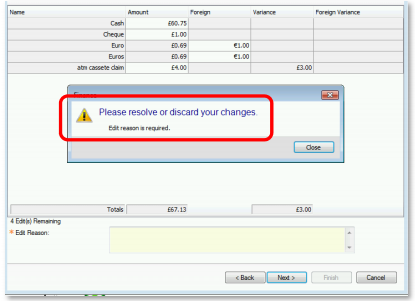
If there are any variances in any of the figures, the following message is displayed:
Navigating back to this screen after figures have been saved shows a reduced number of edits remaining:
If a user cancels mid-way through the finance workflow, the following warning is displayed:
In the scenario above, the user may be unable to use many of the finance functions; including (but not limited to) Expenses, Bankings, Declarations, Skims, Machines, etc.
Cancelling out of the workflow after an edit has been made (but not saved), will not retain the edited data
To return to an incomplete workflow, the user must navigate to the Finance Front Page and under Quick Links, select the workflow that was being edited:
When resuming a workflow, the previous number of remaining edits are retained and displayed.
To view any previously completed or edited workflows, navigate to Aztec Finance | Admin | History:
When a Finance Workflow has been completed and signed off it is not possible to edit this or to delete this workflow:
It is not possible to edit completed Safe, Terminal and Money Belt Declarations outwith a workflow
Selecting the individual edit, displayed with the pen icon, will allow you to see what edits were made by either right clicking and selecting ‘View’ or by simply double-clicking on that particular edit.
When all necessary edits have been made, the user will be unable to make any further edits. The screen will be disabled and a note at the foot of the screen advises the user that there are no more edits remaining:
Site Operations - Standard Workflows
The following information describes workflow operation that is unchanged in this release, but has been provided in list form to assist with workflow navigation and operation. Each one shown, including mode of operation (i.e. blind or non-blind) is dependent on the head office configuration:
Start of Day Workflow
-
Workflow Questions
-
Drawer Count
-
Money Belt Count
-
Safe Count
-
ATM Count
-
ATM Deploy - This is a hidden stage that happens automatically after an ATM Count. You can check the History (Finance | Admin | History) and check that each 'ATM Count' entry has a corresponding 'Deploy
ATM' entry with the same Cash Amount.
-
-
Start of day summary - Only the variance reason is editable
End of Day Workflow
-
Drawer Count
-
Money Belt Count
-
Drawer Declaration
-
Float Drawer - Drawer floating happens after each individual drawer declaration
-
-
Money Belt Declaration
-
Declare ATM
-
Float ATM - ATM floating happens after each individual ATM declaration
-
The following six workflows were already editable prior to this Aztec version and their behaviour is unchanged:
-
Banking
-
Misc Expense
-
Misc Income
-
Change Received
-
Machine Refill
-
Machine Collection
End of day summary - Only the variance reason is editable.
Match Day Report Enhancements - AZT-446
The 'Total Payment' and 'Today's variance' figures are now calculated as follows:
-
Total Payment = sum of 'Cash payments declared' and 'Auto declared payments'
-
Today's variance = now uses the updated 'Total Payments' figure minus 'Total value of stock used'
Allow Aztec installer to implement Dallas Key driver installation - Zonal ID AZT-467
The Aztec installer has been updated to execute the `1 wire' installer that ensures Dallas keys readers will work correctly in all scenarios (Head Office, Site and Single Site Master).
The Aztec installer can determine the OS architecture and installs the relevant driver version.
All Dallas key reader are recognised and users can configure the the port via the drop-down list to ensure ESL codes are correctly read into Aztec for both USB and Serial options.
| Zonal ID | Description |
|---|---|
| 370293 | Database > Issues with US localisation on POS |
| 370313 | Database > spGetKeyLineReportData Subquery Returns More Than One Value (breaks sp_ClockOut) |
| 370362 | Finance > When performing Start of Day, after accepting workflow questions and selecting next, "An error has occurred and Aztec must close" error message appears and Aztec Shell closes |
| 370366 | Finance > Aztec must close error when initiating End of Day workflow |
| 370369 | Finance > Custom questions section of workflows requires mandatory edit and checkbox questions vanish |
| 370279 | Theme Modelling > Key Lines: Selecting/Adding in Key Lines breaks Daily Takings Report |
| 370344 | Theme Modelling > Edit Site Panel (on Nested Site Panel) Throws SQL Error |
| 370169 | Dimensions > DTR Takes a long time to open for certain sites |
| 370278 | Dimensions > Booking in the future is shown as overdue in the Booking Site Summary Report |
| 370331 | Dimensions > ATR/DTR showing pre-conformation sales but not corrections |
| 370266 | CLM Loyalty > Till crash when redeeming an EE voucher which uses the same discount ID as an already redeemed discount |
| 370234 | POS > Crash as 'Back' pressed in Sequential Ordering on per seat table while seat selected:-CorrectAccountBuilder.cpp Line 64 |
| 370285 | POS > MOA terminal crashes if basket contains loyalty product at portion that has no price:-portion.cpp line 30 |
| 370294 | POS > Crash on per seat table when press 'Pick up Held Payment' if part pay by U.S. EFT:orderline.cpp, Line: 166 |
| 370306 | POS > Buttons in the U.S. still have U.K. names |
| 370335 | POS > Till crash when moving tables with Wizard (PosIntegrationSettlement) payments |
| 370336 | POS > Filterableaccountsummary.cpp Line: 118 crash when going into standalone mode with the account containing held payment is half garbaged |
| 370360 | FlexiText > TextDE strings don't allow argument like TextUK for resourceid 368 and 370 |
| 370296 | Installer Aztec > borted upgrade can prevent uninstall via Add/Remove Programs |
The following component versions are supplied with this release:
-
Database / Build 3.15.0.1079
-
EPoS 3.15.0.19206
-
Aztec Dimensions Reporter 8.119.0.0
-
AztecTMS 2.0.0.4
Pre-requesite Software
-
ASP .Net 4.5 Feature
-
Microsoft .NET v2
-
Microsoft .NET 3.5 Feature
-
Microsoft .NET v4.6.2
-
Microsoft WIC
-
MSMXL06
-
SQL Server 2008, 2012, 2014, 2016, 2017
-
Visual C++ 2005 (2.0.50727.762 + 2.0.50727.4053)
-
Visual C++ 2008 (9.0.30729.5677)
-
Visual C++ 2015 (14.0.24215.1)
-
Windows Installer 4.5
-
Windows PowerShell 1.0
The Pre-requisites installer requires .NET 2.0 or higher to be present before it can deploy all the necessary components.
Minimum Specifications
Aztec site installations of v3.5+:
-
2Gb of RAM
-
Multi-Core processor architecture
-
4 x size of Aztec database in available disk space
Supported Operating Systems
-
Windows Server 2008 (SP2)
-
Windows Server 2008 R2 (64-bit)
-
Windows 7 (32 and 64-bit) (SP1)
-
Windows 8.1 (32 and 64-bit)
-
Windows 10 (32 and 64-bit)
-
Windows Server 2012 (64-bit) *Head Office Only
-
Windows Server 2012 R2 (64-bit) *Head Office Only
-
Windows Server 2016 (64-bit)
-
Windows updates up to and including the 30th July 2019
Compatible Operating Systems
-
Windows Server 2019 (64-bit)
Although Aztec now supports Windows 10 other Zonal products may not. Please consult the specific product release notes for information on OS support
Supported SQL Versions
-
SQL Server 2008 SP1 & SP2
-
SQL Server 2008 R2 RTM & SP1
-
SQL Server 2012 SP2
-
SQL Server 2014 & SP1
-
SQL Server 2016
Aztec Installer
The installer has been digitally signed before release. Setup packages which are not digitally signed must not be deployed to live sites.
SQL Installer
Four installers have been created to facilitate SQL server installs or upgrades at site level.
-
Aztec SQL 2012 Installer.exe will install SQL 2012 SP2
-
Aztec SQL 2014 Installer.exe will install SQL 2014 SP1
-
Aztec SQL 2016 Installer.exe will install SQL 2016
SQL Server 2016 (13.x) is only available for 64-bit platforms. Cross-platform upgrade is not supported. Currently Zonal offer no mechanism for bulk upgrades, for more information please see the Unsupported Scenarios section here
Aztec Import Service
This is now contained within the Aztec Release and further details can be found in the Aztec Import documentation.
The Aztec Import schema can be found with each accompanying Aztec release within the Util\AztecImportHelp.zip file. The file contains the following files:
-
AztecImport.xsd (The Import schema)
-
AztecImportSample.xml (A sample XML)
-
HTML support documentation
Web Application Versions
The following are the Aztec web applications versions which are released alongside the main Aztec installer:
-
Attendance Management 3.7.0.56022
-
Loyalty 3.7.0.56022
-
Pre-Paid Sales 3.7.0.56022
Supported Interfaces
The following interfaces are supported with this version of Aztec:
-
EFT (ACK, PCCharge v5.8.3 sp4, Mercury v1.2.0, Ocius)
-
ZCPS
-
I3DVR (serial)
-
JD Promotions
-
Rezlynx / Guestline
-
QSR / Logwood
-
QSR Connect Smart Kitchen screen system version 7.2.116.0
-
Kitchen iQ
-
MH Loyalty
-
Payment Tech
-
IPOS XML Tool
-
GK Viewbase Export
-
PMS Server (found in the ‘Util’ sub-folder of the Aztec install)
-
Conqueror interface
-
Fourth Employee & Purchase Imports
-
POS Integration Engine
-
Zonal Connect Framework
-
Ramesys
-
POS Integration for Tables Aztec Table Management Service (ATMS)
i700 Image Information
| Compatible with this Version of Aztec | Supported but will need the updated i700 Services* |
|---|---|
| PR-151120-Z-10 | PR-130118-Z-10 |
| PR-151120-Z-7 | PR-130118-Z-7 |
| PR-151120-Z-0 | PR-130118-Z-0 |
| W7-151120-Z-10 | PR-130507-Z-10 |
| W7-151120-Z-7 | PR-130507-Z-7 |
| W7-151120-Z-0 | PR-130507-Z-0 |
| PR-151120-Z-10-GEN2 | W7-130827-Z-10 |
| PR-151120-Z-7-GEN2 | W7-130827-Z-7 |
| PR-151120-Z-0-GEN2 | W7-130827-Z-0 |
| PR-171128-Z-0 | W7-131003-Z-10 |
| PR-180212-Z-10 | W7-131003-Z-7 |
| W7-171129-Z-0 | W7-131003-Z-0 |
| W7-180212-Z-10 | W7-141119-Z-10 |
| PR-131001-Z-0-GEN2 | |
| PR-131001-Z-7-GEN2 | |
| PR-131001-Z-10-GEN2 |
*These images are supported but will need the updated i700 services applied before upgrade and during till swaps/reimages as the current i700 services on the images contain an expired certificate.
Please note that any image other than the above listed on a Zonal i700 terminal is unsupported
The i700 services deployed with this release are as follows:
-
Installer Service – 3.14.0.892
-
Start-up Service – 3.14.0.892